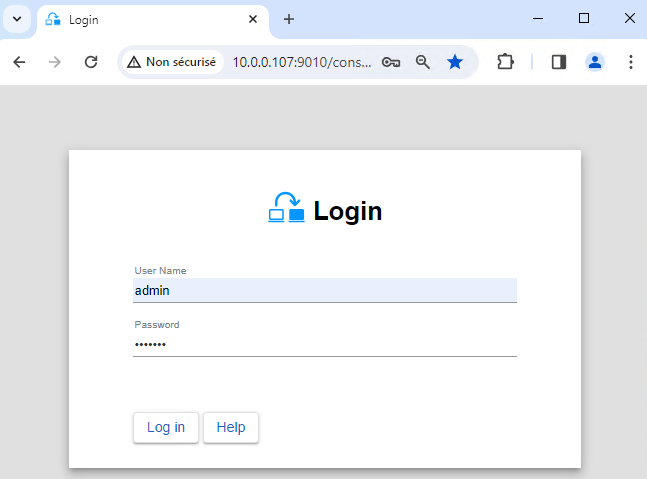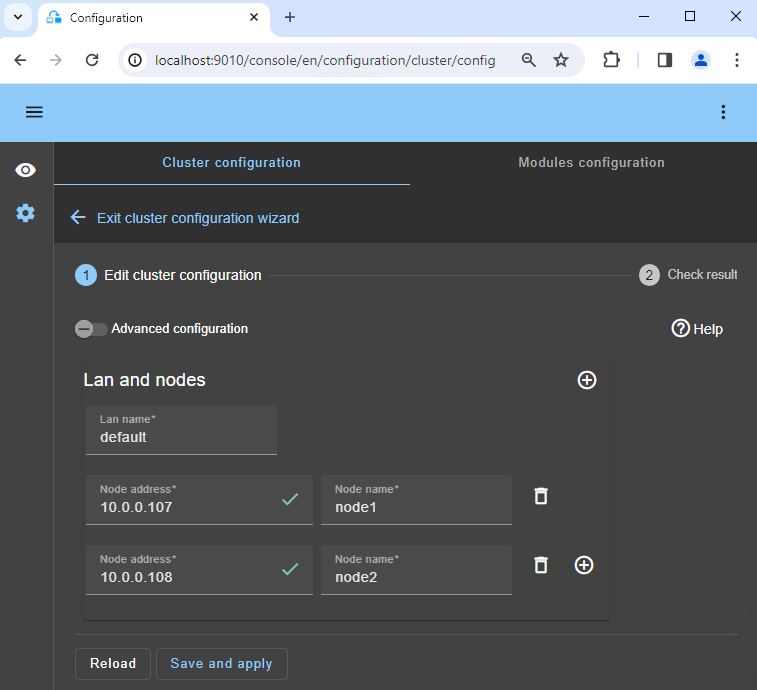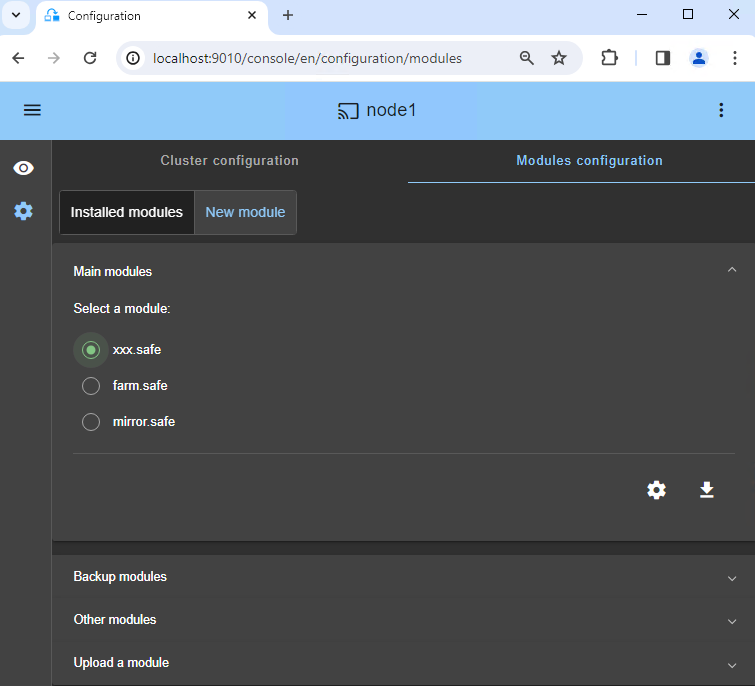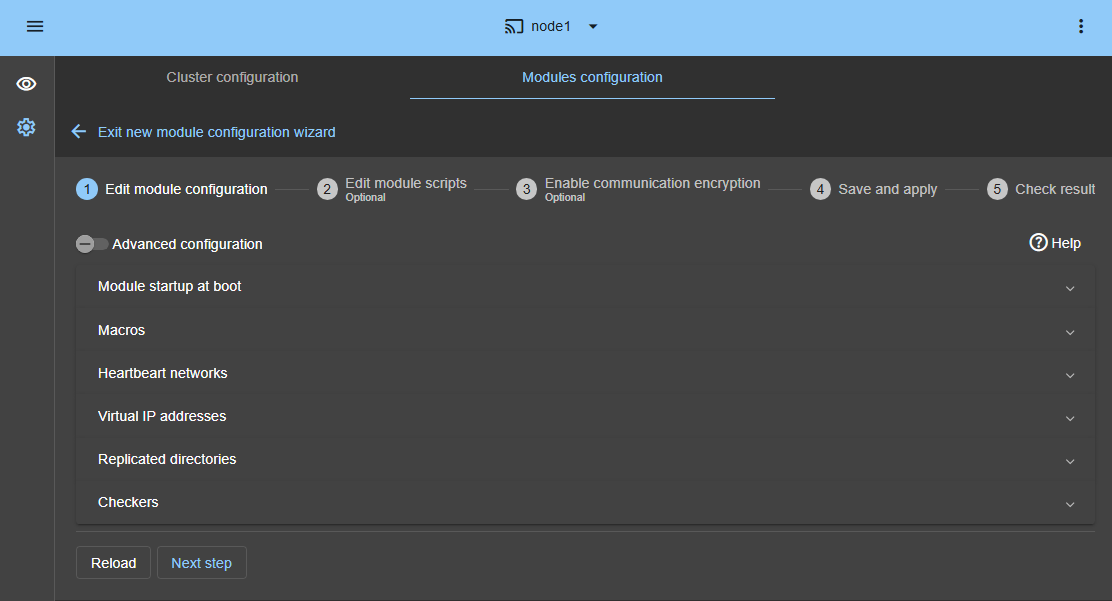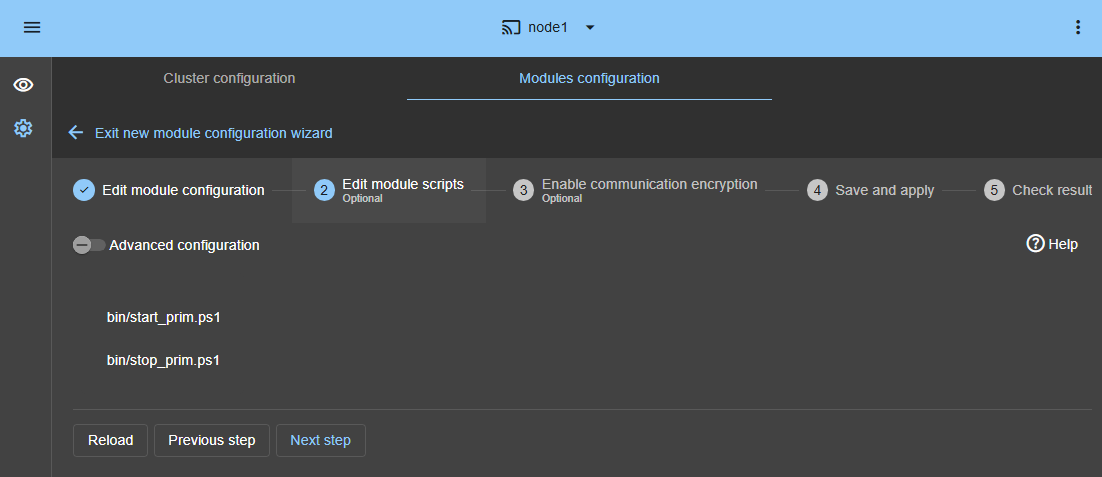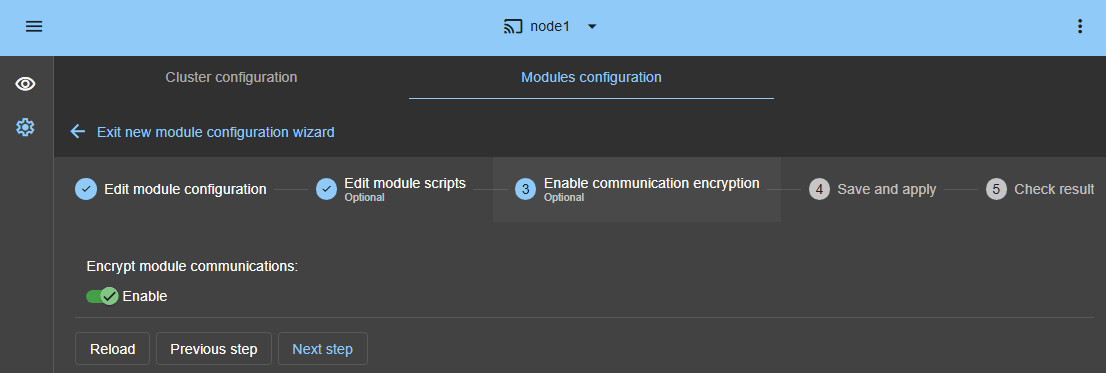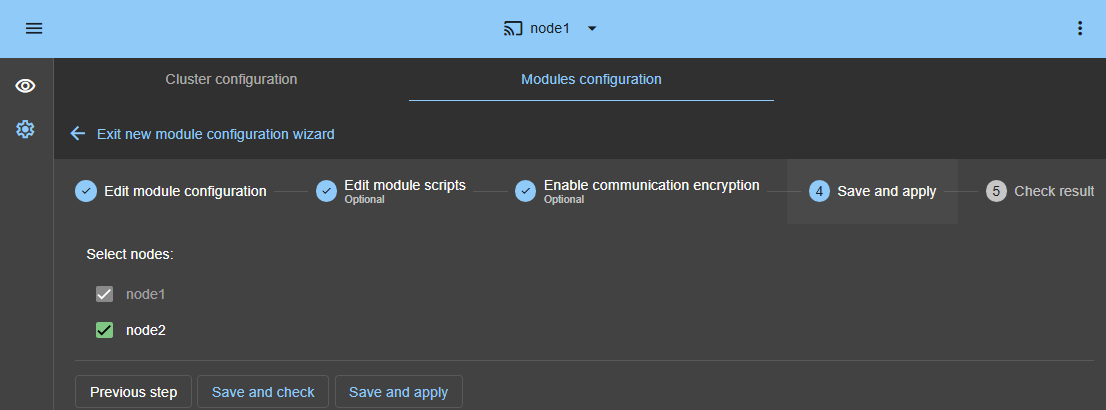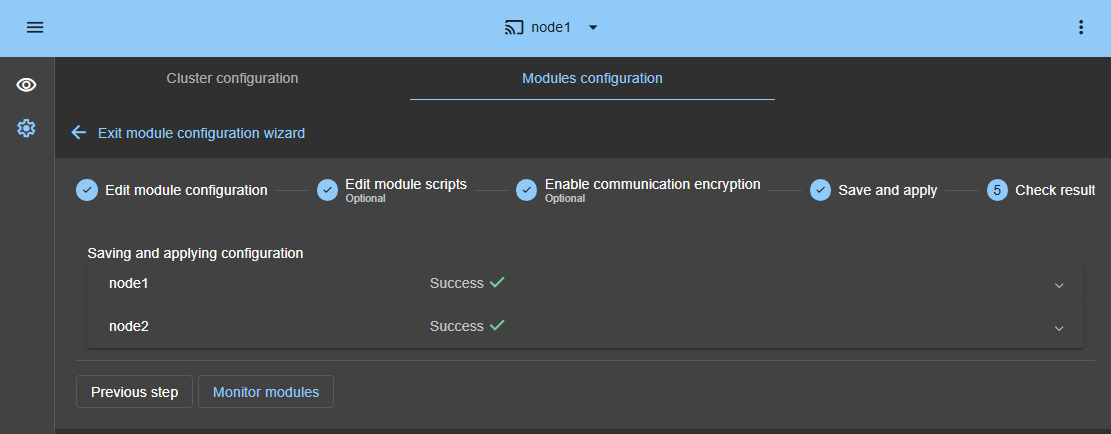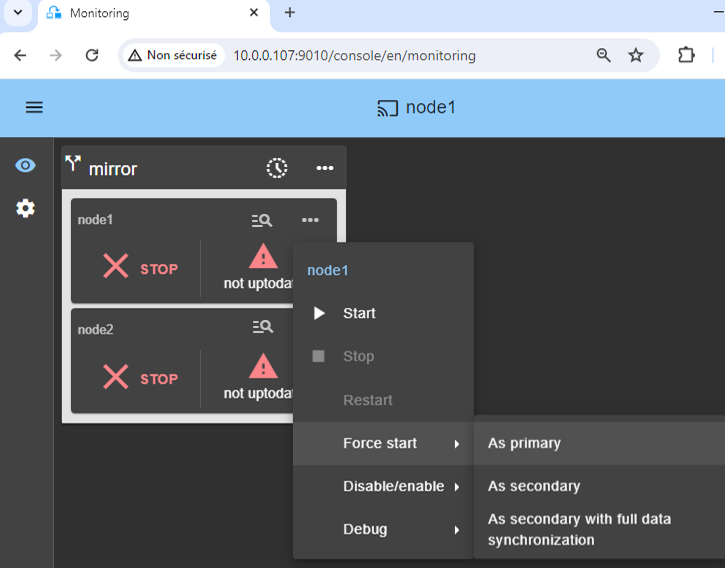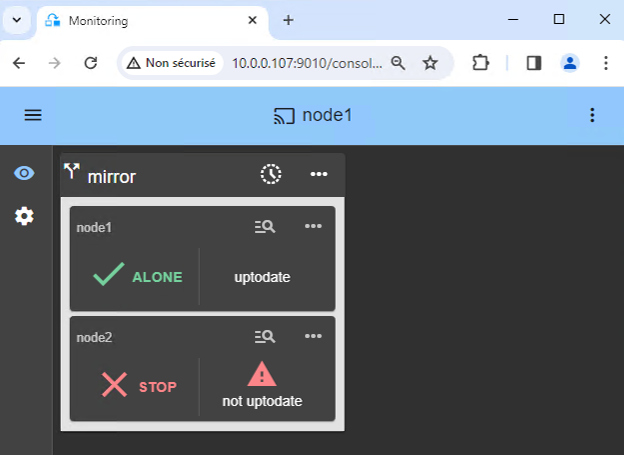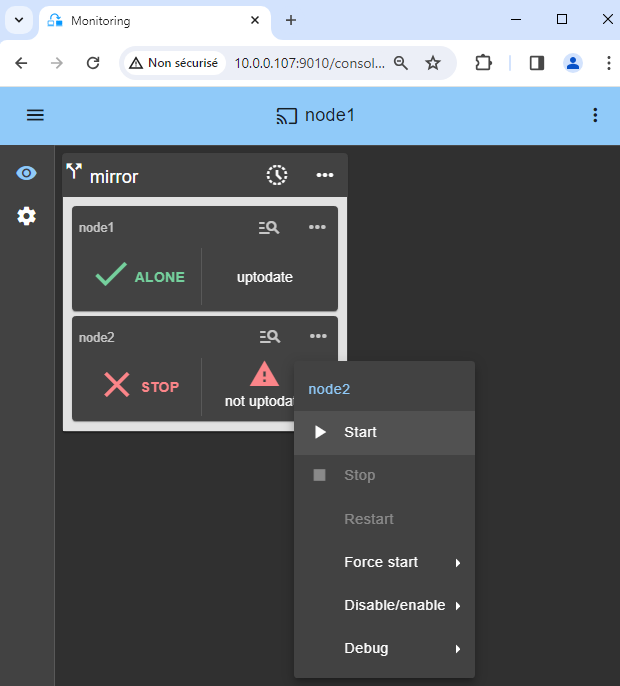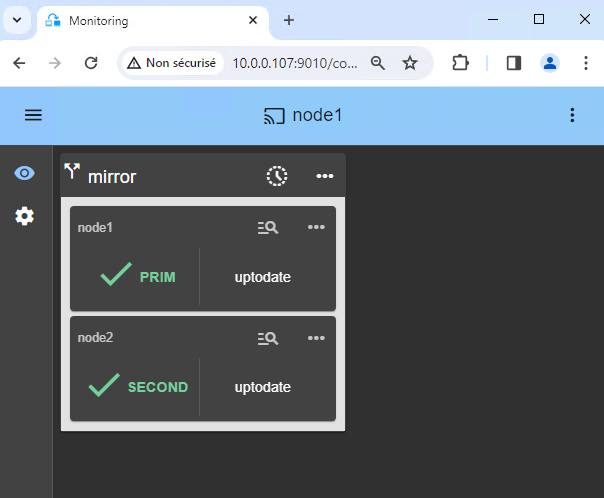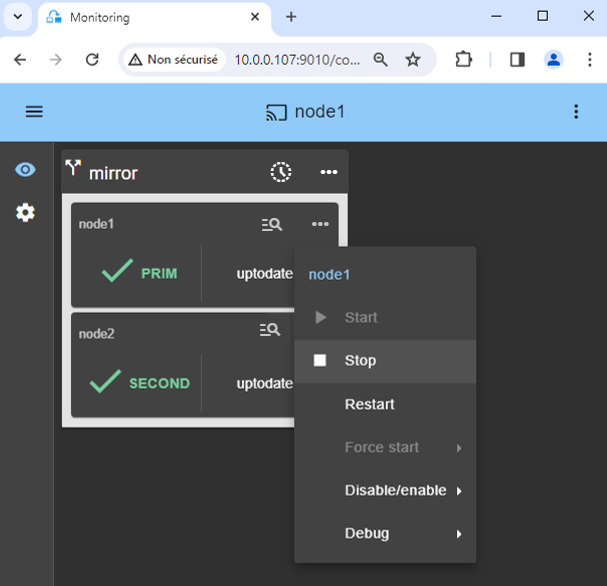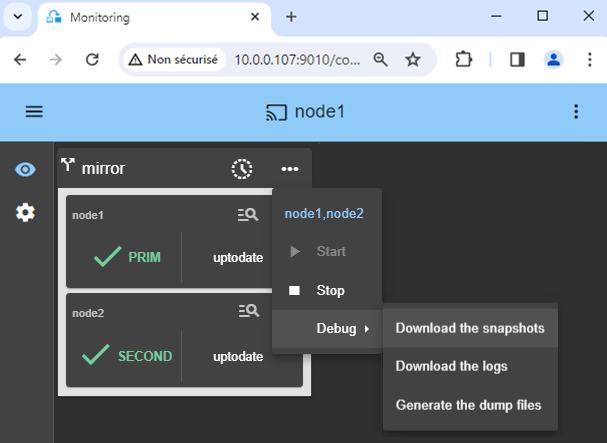The solution is described here: Nedap AEOS: the simplest high availability cluster between two redundant servers - Evidian.
To explore demonstrations and additional video content, visit the SafeKit Online Training.
All details on the configuration of Nedap AOES and SQL with SafeKit are in this document.
Prerequisites
- You need Nedap AEOS and SQL installed on 2 nodes (virtual machines or physical servers).
- With SQL Server on the same node as Nedap AEOS, configure the connection of Nedap AEOS to SQL with the virtual IP address and not with the physical IP address of the server. Else the failover will not work. SQL Server can be external, see the note below.
Note: SQL Server can be external. In this case, at step 4 during the step by step configuration:
- remove the replication of SQL Data\ and Log\ folders,
- remove the process checker on sqlservr.exe,
- remove MSSQLServer from the SERVICES macro.
You can implement redundancy of the external SQL Server with SafeKit and the sqlserver.safe module. In this case, configure the connection of Nedap AEOS to SQL with the virtual IP address of the sqlserver.safe module.
Package installation on Windows
-
Download and install the free version of SafeKit on 2 Windows nodes.
Note: the free version includes all SafeKit features. At the end of the trial, you can activate permanent license keys without uninstalling the package.
-
Upon completing the package installation, select Set console credentials and firewall rules now and configure a password for the admin user of the SafeKit console.
Set the same password on all nodes.
-
Exclude from antivirus scans C:\safekit\ (the default installation directory) and all replicated folders that you are going to define.
Antiviruses may face detection challenges with SafeKit due to its close integration with the OS, virtual IP mechanisms, real-time replication and restart of critical services.
Module installation on Windows
-
Download the nedap.safe module.
The module is free. It contains the files userconfig.xml and the restart scripts.
- Put nedap.safe under C:\safekit\Application_Modules\generic\.
1. Launch the SafeKit console
- Launch the web console in a browser on one cluster node by connecting to
http://localhost:9010. - Enter
adminas user name and the password defined during installation.
You can also run the console in a browser on a workstation external to the cluster.
The configuration of SafeKit is done on both nodes from a single browser.
To secure the web console, see 11. Securing the SafeKit web service in the User's Guide.
2. Configure node addresses
- Enter the node IP addresses, press the Tab key to check connectivity and fill node names.
- Then, click on
Save and applyto save the configuration.
If either node1 or node2 has a red color, check connectivity of the browser to both nodes and check firewall on both nodes for troubleshooting.
If you want, you can add a new LAN for a second heartbeat and for a dedicated replication network.
If you click on Advanced configuration, the cluster.xml file is displayed. This file, automatically populated by the console, is the one that will be deployed on the nodes.
4. Configure the module
- In
Module startup at boot, choose an automatic start of the module at boot without delay. - In
Macros/SERVICES, enter the service names of your application, in the startup order, separated by commas. See this screenshot for a visual example of Milestone XProtect services. - In
Heartbeat networks, you should have a single heartbeat network on which the replication is made. If you have added a private LAN at step 2, then you can configure two heartbeats with the replication flow on the private LAN. - In
Virtual IP addresses, enter a virtual IP address. A virtual IP address is a standard IP address in the same IP network (same subnet) as the IP addresses of both nodes.
Application clients must be configured with the virtual IP address (or the DNS name associated with the virtual IP address).
The virtual IP address is automatically switched in the event of a failure. - In
Replicated directories, set the paths of directories to replicate. Check that they exist on both nodes and contain the application data.
Data and log replication are essential for a database.
You can create additional replicated directories as required.
See this screenshot for a visual example of Milestone XProtect SQL replication. - In
Checkers, you will be able to configure checkers if needed, such as process monitoring, custom checkers, TCP, ping, or split-brain checkers.
For example, if a process name is displayed inMonitored processes/services, it will be monitored with a restart action in case of failure. Configuring a wrong process name will cause the module to stop right after its start.
If you click on Advanced configuration, the userconfig.xml file is displayed. This file, automatically populated by the console, is the one that will be deployed on the nodes along with the restart scripts.
5. Edit scripts (optional)
- This step is optional and can be skipped in most cases, as the restart scripts are already pre-configured to restart services defined in the previous step.
- So, click directly on
Next step. - start_prim.ps1 starts all services in the order specified in the
SERVICESlist, while stop_prim.ps1 stops all services in the reverse order. - Additionally, start_prim.ps1 checks the startup of each service and stops the module if any service fails to start correctly.
- During module configuration, the boot startup of services will automatically be set to ‘Manual’. This ensures that services do not start automatically upon system boot, but instead, they will be initiated only when the module itself is started.
8. Verify successful configuration
- Check the
Successmessage (green) on both nodes and click onMonitor modules.
On Linux, you may get an error at this step if the replicated directories are mount points. See this article to solve the problem.
9. Start the node with up-to-date data
- If node 1 has the up-to-date replicated directories, select it and start it
As primary.
When node 2 will be started, all data will be copied from node 1 to node 2.
If you make the wrong choice, you run the risk of synchronizing outdated data on both nodes.
It is also assumed that the Nedap AEOS and SQL application is stopped on node 1 so that SafeKit installs the replication mechanisms and then starts the application in the start_prim script.
Use Start for subsequent starts: SafeKit retains the most up-to-date server. Starting As primary is a special start-up the first time or during exceptional operations.
10. Wait for the transition to ALONE (green)
- Node 1 should reach the ALONE (green) state, which means that the virtual IP is set and that the
start_primscript has been executed on node 1.
If ALONE (green) is not reached or if the application is not started, analyze why with the module log of node 1.
- click the "log" icon of
node1to open the module log and look for error messages such as a checker detecting an error and stopping the module. - click on
start_primin the log: output messages of the script are displayed on the right and errors can be detected such as a service incorrectly started.
If the cluster is in WAIT (red) not uptodate, STOP (red) not uptodate state, stop the WAIT node and force its start as primary.
11. Start node 2
- Start node 2 with its contextual menu.
- Wait for the SECOND (green) state.
Node 2 stays in the SECOND (orange) state while resynchronizing the replicated directories (copy from node 1 to node 2).
This may take a while depending on the size of files to resynchronize in replicated directories and the network bandwidth.
To see the progress of the copy, see the module log and the replication resources of node 2.
12. Verify that the cluster is operational
- Check that the cluster is green/green with Nedap AEOS and SQL services running on the PRIM node and not running on the SECOND node.
Only changes inside files are replicated in real time in this state.
Components that are clients of Nedap AEOS and SQL services must be configured with the virtual IP address. The configuration can be done with a DNS name (if a DNS name has been created and associated with the virtual IP address).
13. Testing
- Stop the PRIM node by scrolling down its contextual menu and clicking
Stop. - Verify that there is a failover on the SECOND node which should become ALONE (green).
- And with Microsoft Management Console (MMC) on Windows or with command lines on Linux, check the failover of Nedap AEOS and SQL services (stopped on node 1 in the
stop_primscript and started on node 2 in thestart_primscript).
If ALONE (green) is not reached on node2 or if the application is not started, analyze why with the module log of node 2.
- click the "log" icon of
node2to open the module log and look for error messages such as a checker detecting an error and stopping the module. - click on
start_primin the log: output messages of the script are displayed on the right and errors can be detected such as a service incorrectly started.
If everything is okay, initiate a start on node1, which will resynchronize the replicated directories from node2.
If things go wrong, stop node2 and force the start as primary of node1, which will restart with its locally healthy data at the time of the stop.
Find more details, along with videos, in the SafeKit Online Training.
14. Support
- For getting support, take 2 SafeKit
Snapshots(2 .zip files), one for each node. - If you have an account on https://support.evidian.com, upload them in the call desk tool.