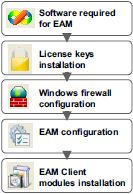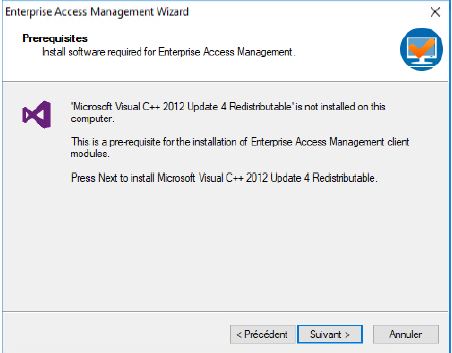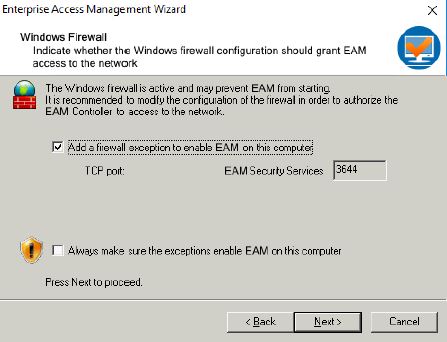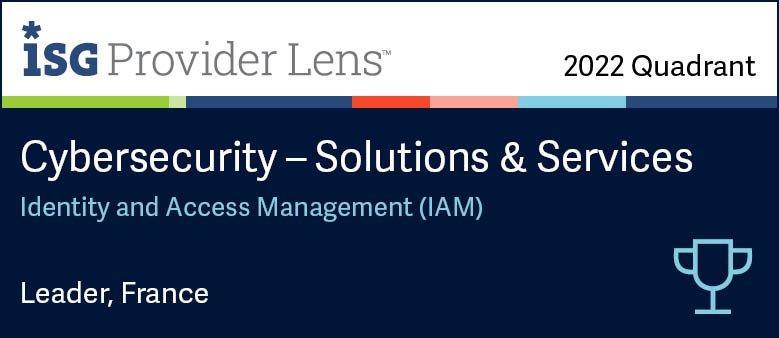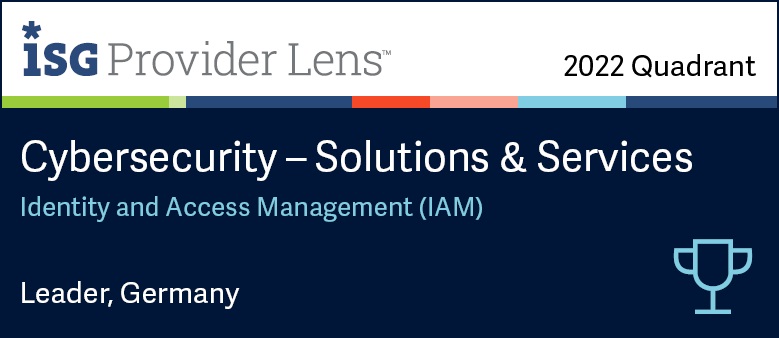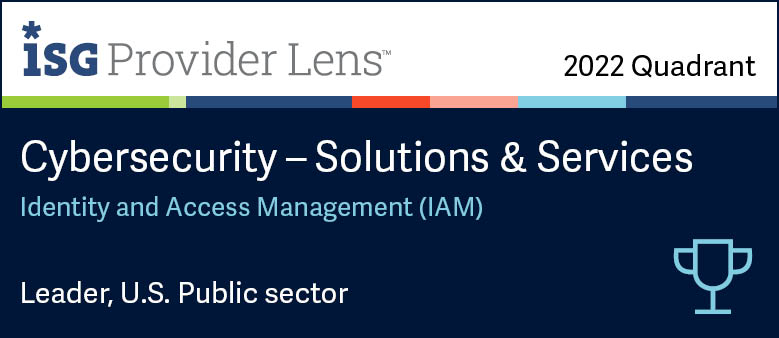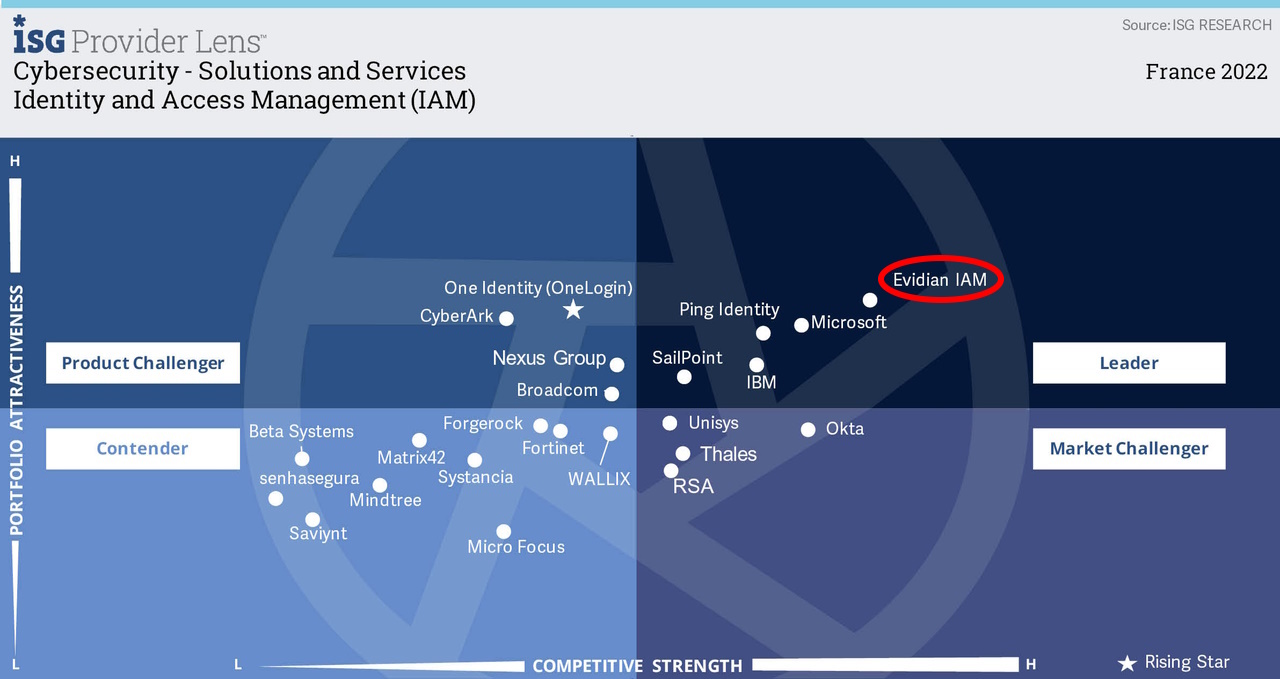How to install an Enterprise SSO client on a Windows workstation
Evidian Enterprise SSO
Before Starting
An EAM Controller must be installed in the same domain as the workstation.
Make sure the workstation is connected to the following elements by performing a ping test :
- The corporate directory.
- The EAM Controller.
- The EAM directory.
Make sure you have a valid account, with full administration permissions on the workstation.
Procedure
- Log on to the workstation as local system administrator.
- To run the installation wizard, open the root folder of the installation package and double-click start.hta
- In the Quick Installation/in a dedicated ADLDS directory area, click one of the following, depending on your Windows system processor:
- For 32 bits processors: win32.
- For 64 bits processors: x64
- The EAM installation wizard welcome window appears.
Follow the instructions displayed in the wizard and shown in the tutorial
Specific Windows
EAM Authentication Options
Authentication Manager authentication
Authentication Manager authentication extends Windows authentication functionalities. It allows the following authentication methods:
- Authentication by password.
- Authentication by smart card.
- Authentication by fingerprints (biometrics).
- Authentication by RFID badge.
- Authentication by mobile phone.
It also allows the activation of the following features:
- Self Service Password Request (SSPR).
- Roaming Session.
- Double-Login prevention.
With this authentication option, the Windows authentication banner is replaced with the EAM banner (logos can be customized).
Windows authentication
Windows authentication does not modify the classic Windows session opening (no visual modification, no new function).
It installs a component that secures User Data and synchronizes encryption keys when the primary password is changed.
This authentication option is useful if the automation of access to applications (SSO) is the only functionality needed on the workstation.
Session authentication
Session authentication does not modify the classic Windows session opening.
No additional authentication component is installed so this authentication option does not allow secure password change management (as in Windows Authentication option): if an administrator resets a new user password, he will be able to access user data.
Public Access authentication
In this case, users share a workstation without having to restart a Windows session.
On smart card, RFID badge or fingerprints detection, Enterprise SSO prompts the user to type his/her PIN code or password and starts the SSO engine.
The engine stops at smart card or RFID badge withdrawal, or fingerprints detection.
Multi-User Desktop
The Multi-User Desktop allows hosting several secure sessions in the same Windows session.
It is automatically started when the Windows session opens.
A Welcome screen displays the list of available authentication methods and the list of disconnected user sessions.
Orbion
Evidian takes care of everything related to your Identity and Access Management with Orbion (Identity as a Service)
Learn more >
Identity Governance and Administration
Manage access and authorization of all your users in your company
Learn more >
Web Access Manager
Gateway for web apps with SSO, multi-factor authentication, identity federation
Learn more >
Authentication Manager
Authentication Manager
Enterprise multi-factor & passwordless authentication on Windows PCs
Learn more >
Enterprise Single Sign-On (SSO)
Secure access to legacy and web apps on PCs & mobiles with SSO